Note: This is a one-time process and does NOT need to be done with each order.
Step 1: Obtaining your Scope Technologies API Key
1. Browse to roofscope.com and login.
2. Once logged in to RoofScope, hover over your name and choose “My Details”.
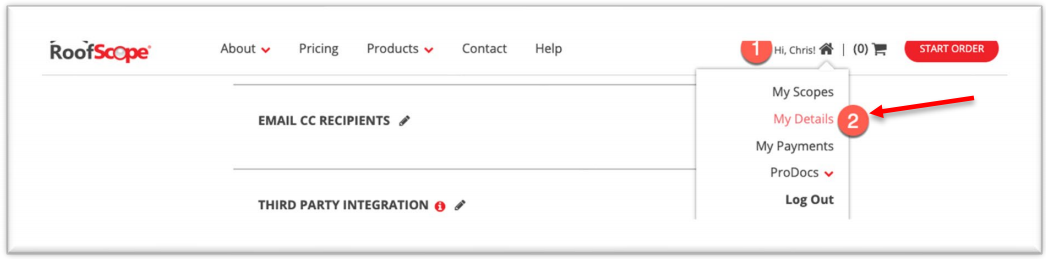
3. From the “My Details” section, scroll down to the “THIRD PARTY INTEGRATION” section of the details screen.
a. Here you should see an option that shows “Scope API Token”.
b. Click the “copy” button next to this token to copy your API token to the clipboard. This will be pasted in the instructions on page 3.

Step 2: Entering the token into One Click Contractor
1. Login to One Click Contractor with your Organization Admin username and
password.
2. From the main screen, click the “Administration” at the top

3. From the Administration screen, click the “Integrations” tab in the left tool bar.

4. From the Integrations tab, scroll down to the “Scope Technologies” section.

5. Click “Authorize”.

6. Enter (paste) the API Key copied from the Scope Technologies third party integrations section and click “Authorize”.
 7. You are now ready to request reports from your jobs in One Click Contractor from the measurements tab (in the left tool bar).
7. You are now ready to request reports from your jobs in One Click Contractor from the measurements tab (in the left tool bar).