This article explains how to configure job resulting for an organization in One Click Contractor.
To enable Job Resulting in an org, navigate to the Global Settings tab, find the Job Resulting accordion, and check “Enable Job Resulting”. This will open additional options for configuration. Please note: the permission for Job Resulting must be turned on by One Click Contractor. Reach out to Support if you don't see it and think you should.
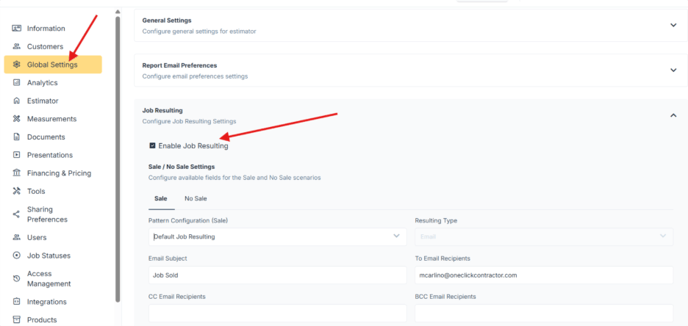
There are configuration options for Sale and for No Sale. The required configurations for each are:
- Pattern (Default Pattern will be included; contact Support if it is not an option)
- Email Recipient
- At least 1 Field
Pattern: The form pattern that will be sent via email for download when the job is resulted.
Resulting Type: For v1, defaulted to “Email”.
Email Subject: Will appear in the email subject line.
To Email Recipients: Who should receive the job resulting email. Comma separated. CC and BCC also options.
Fields: The fields to be filled out by the user when they result a job:
- Name: Internal/Database name
- Label: What the user will actually see and use
- Type: Text, dropdown, etc
- Required: Whether or not user must answer/select to result the job