This will help explain the best way to find a specific customer, or kinds of customers using the filtering tool.
After logging into your OCC account, make sure that you are on the customer tab, which can be found towards the top right of the webpage. 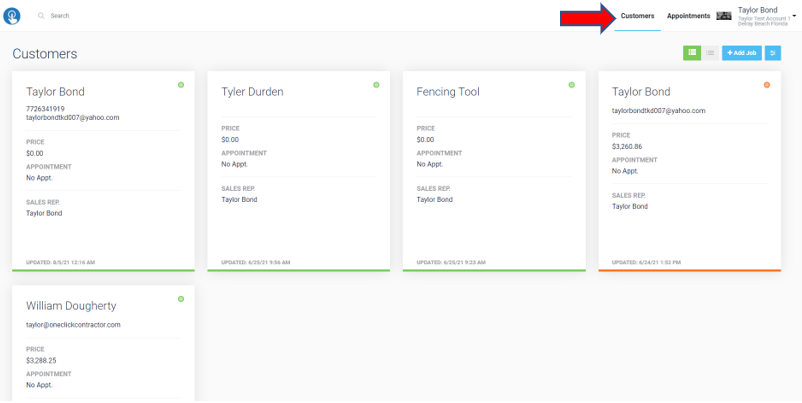
The next place you want to look is also on the right side of the webpage just to the right of the "Add Job" button. 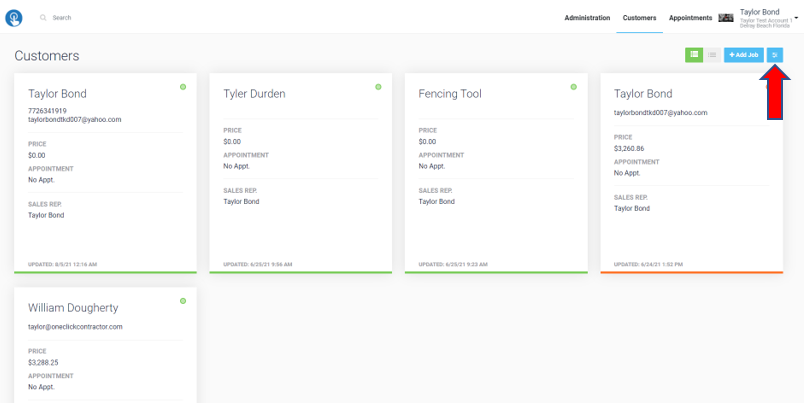
I have enlarged the image, so you can more clearly see what the button looks like.

After you click on the button the next screen will bring up the filter menu. There are six different dropdown menus that will allow you to hone the search, and a checkbox that will allow you to include archived customer cards as well.
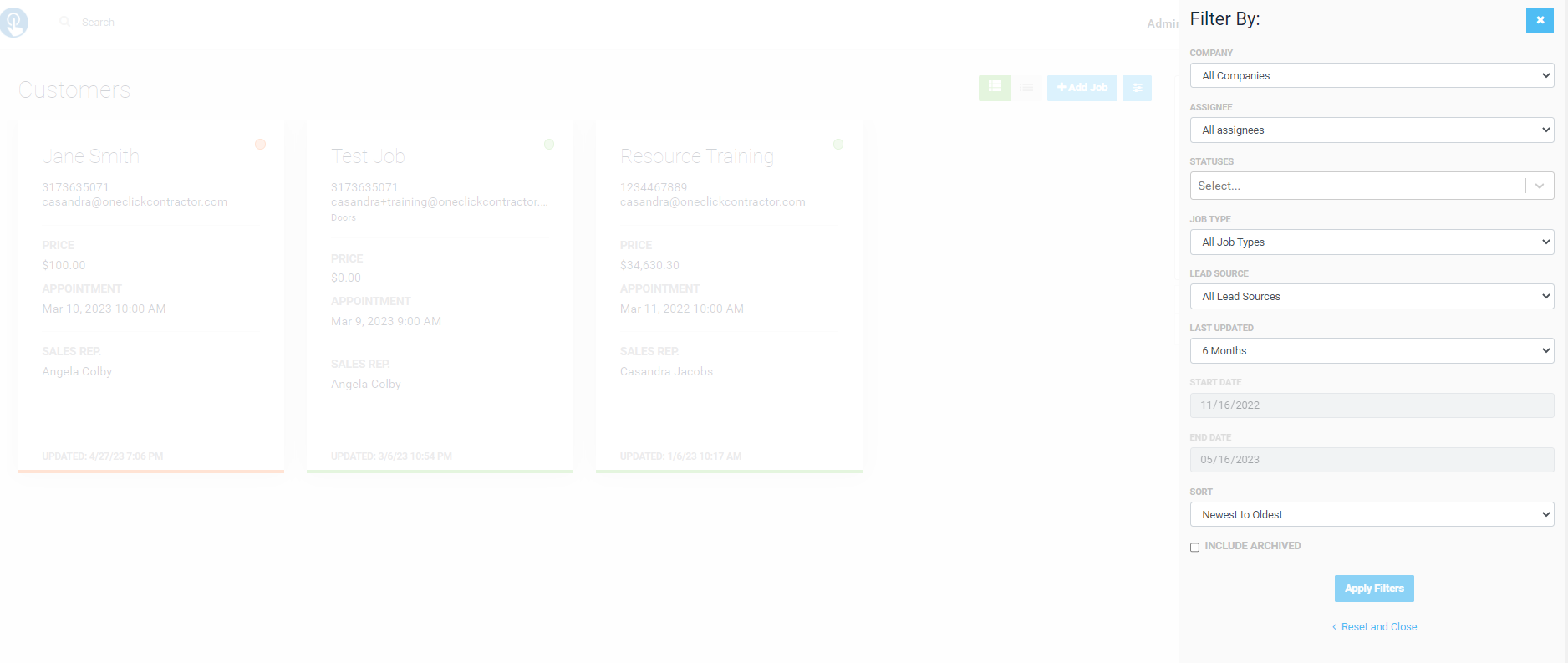
Filter customer cards by the assigned user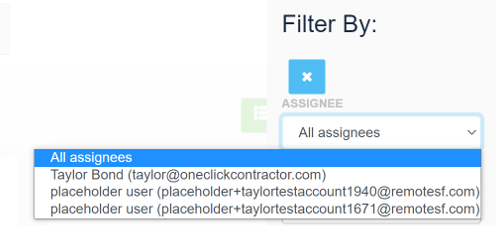
Filter by the status of the customer
Filter by job type. Roofing, Siding, Fencing, etc.
Filter by the customer lead source
Allows you to filter by the last time the customer's account was updated.
We have expanded the options available on the “Last Updated” for filtering of jobs. We default to 6 months with the ability to set custom date ranges.

When you click the dropdown you’ll notice a few options which will be your “current” year as well as 3 previous years. 
Allows you to filter customer by either "Oldest to Newest" or "Newest to Oldest".
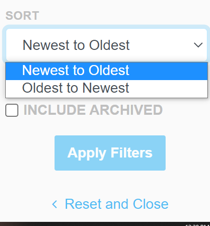
When you check the box for "Include Archived", you can see which customers cards are from the archives by looking at the top left of the customer cards, and you will see a white archive box.
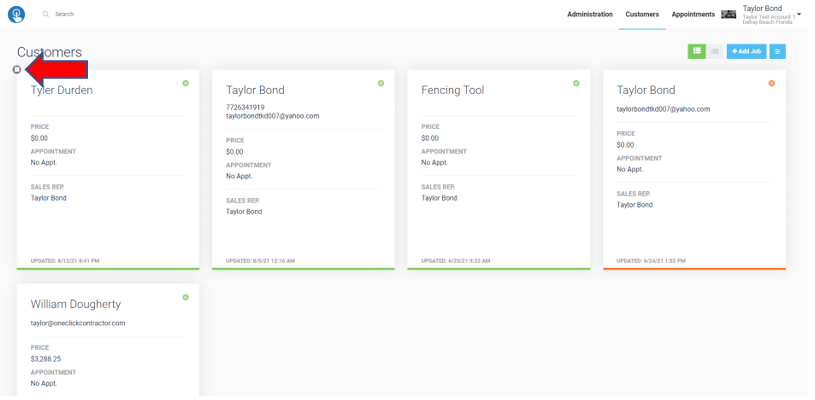
You can then select that customer card, and you can find the unarchive button in the same spot as the archive button. The archive button can be found at the very bottom of the customers information tab. After they are unarchived they will appear on the customer page again.
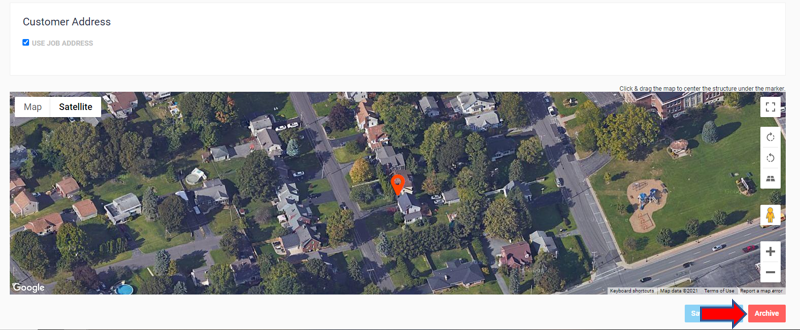
Be aware that the filters you set will be removed whenever you log out of One Click.