This article will show the process to pull a SoftQuote (for Soft-Lite windows) into an .xml file and upload into OCC to build a Proposal/Agreement.
How do I import a Project from SoftQuote into One Click Contractor?
You may need to contact One Click Contractor Support to ensure the “Product Importer File Uploads” preference has been turned on for your organization. Once that’s done, the process is quick & easy!
Step 1: Exporting from SoftQuote
- Once your Project has been created in SoftQuote, you’ll need to make sure it has been saved.
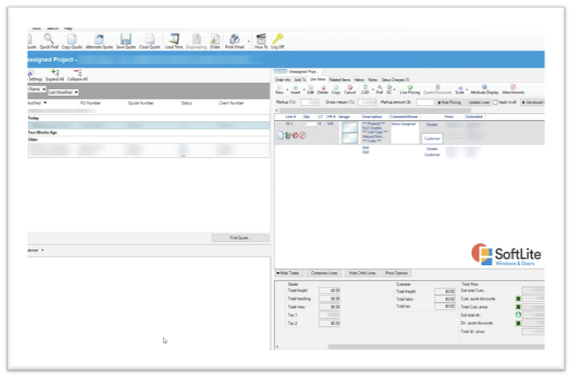
- With the project saved, choose File, Export, To File
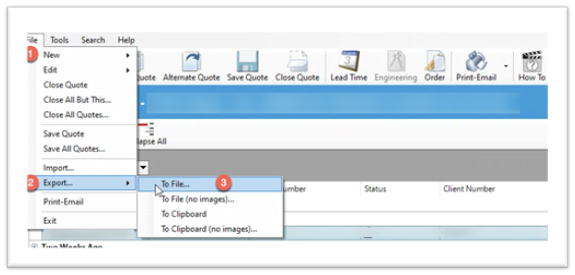
- In the Save As dialog box, you’ll want to choose the appropriate directory or location for you to save the file. This will vary depending on what you want to use for saving. In this example, we’re saving the file on our desktop and we’re naming it with a customer last name (e.g., Smith.xml).
NOTE: It is EXTREMELY IMPORTANT to ensure the file name ends with .xml. If you do not have the .xml, the file will not be importable into One Click Contractor.-
- After you’ve named the file, click Save.
-

Step 2: Importing the SoftQuote Project into One Click Contractor
- Open the job you wish to import the Project on and get to an estimate. You can import this on an existing estimate or create a new one.
-
- From the Estimator screen, click “Add Line Item”.
-

-
-
- Choose “Select Product”, then “ProVia/Import” or “Import”.
-

-
-
- From the Import Screen, choose “Add Products from File”.
-
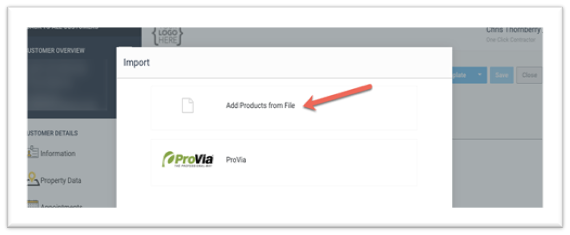
-
-
- Locate the file you saved n the step above and click "Open".
- After a few moments, the line items from the SoftQuote Project will be added into your One Click Contractor estimate with all the line-item details AND pricing!
-
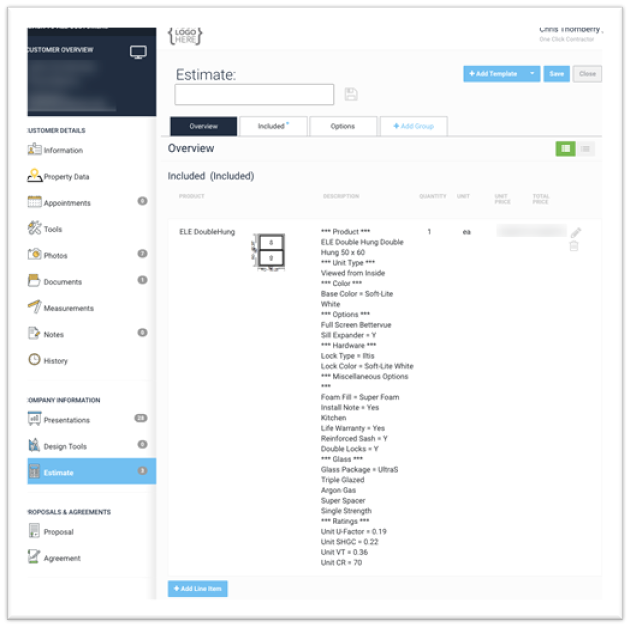
- Once the SoftQuote has been imported into the Estimate, click the pencil to edit any necessary details.
- Now you’re ready to generate proposals or agreements with all your window details included!