I'm getting an error "There were problems uploading your document. Please try again. If the problem persists contact support."
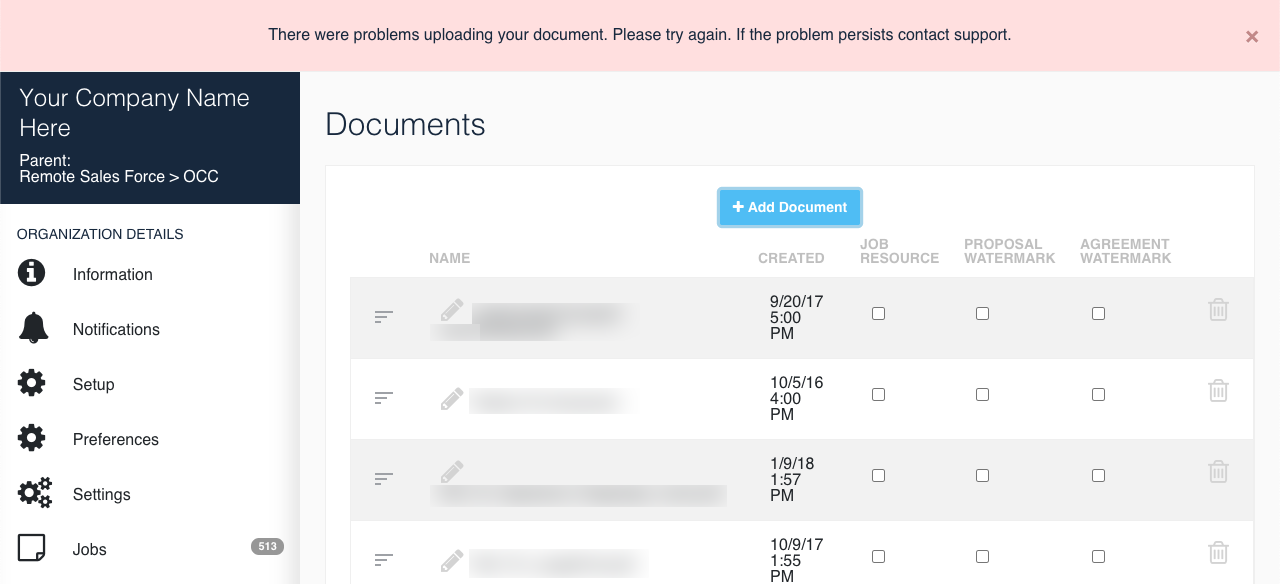
There are a couple of causes for this:
- The file is greater than 30MB. We limit files to 30MB in total. The only fix for this is to compress the PDF. Here are a couple of online options:
- This is a fairly common issue when dealing with PDF files that have was is referred to as "optional content" included in them.
Optional Content PDFs behave differently based on the type of device and how you are using it. Our system does not support these types of PDFs because you are unable to mix an optional content pdf with a standard pdf.
Options to Remove Optional Content from PDFs:
- Option 1: Open the PDF in your favorite PDF reader (Google Chrome works fine) and Print it to a PDF file. The act of printing it will create a new file with the Optional Content removed.
- Option 2: If you're running a Mac you can open the file in Preview. From the file menu, choose "Export as PDF" and it will create a new file with the Optional Content removed.
The resulting file from either options will allow you to upload it to the system successfully.
2.B) Unable to Serialize Document without an ID:
This specific error can be caused by a few different aspects of a PDF uploaded to the system, including optional content present, but can also be resolved quickly through a few different methods as well.
Generally, this error arises most commonly in 'Job Documents' uploaded specific to the customer that have more than one layer of content or 'background data'. If the Agreement creation yields the serialized document error, the quickest way to troubleshoot this is to take the PDF file and go to 'Print' the file. Once the Print window has pulled up in either your browser or PDF editor, you'd select 'Microsoft print to PDF' and save the printed document once again. This will scrub the PDF file of any background data causing the issue, and should be able to be edited and attached to Proposals and Agreements within One Click.
This error can also arise on Resource Documents previously uploaded that were working as well in rare cases. The quickest method to ensure removal of any unwanted layers or background data is to download the Resource Document PDF, open it in your PDF editor, and subsequently selecting 'Flatten Layers' if the option is present in your right hand side bar options for layers and fields in Adobe Acrobat for example. (this method is subject to change with different PDF editors)