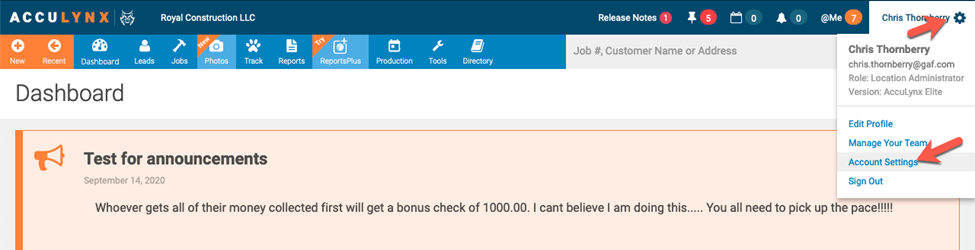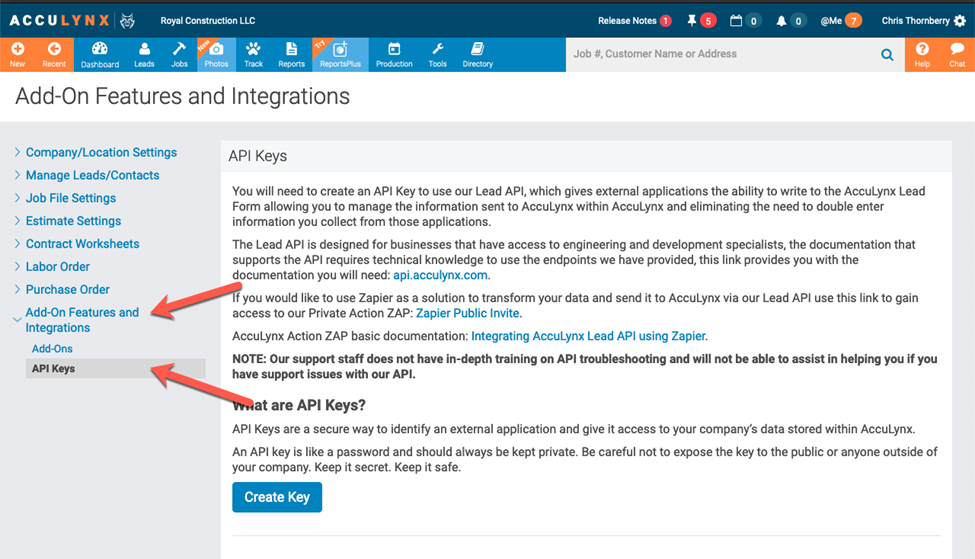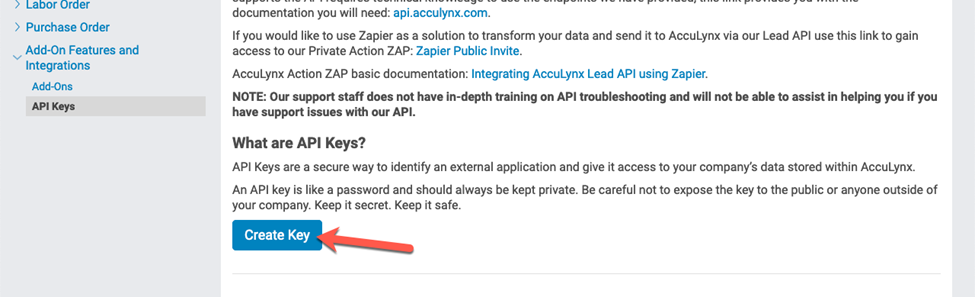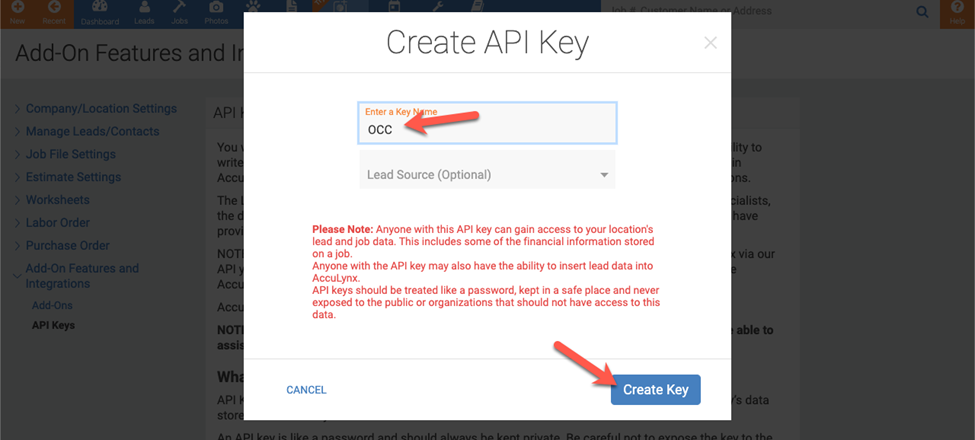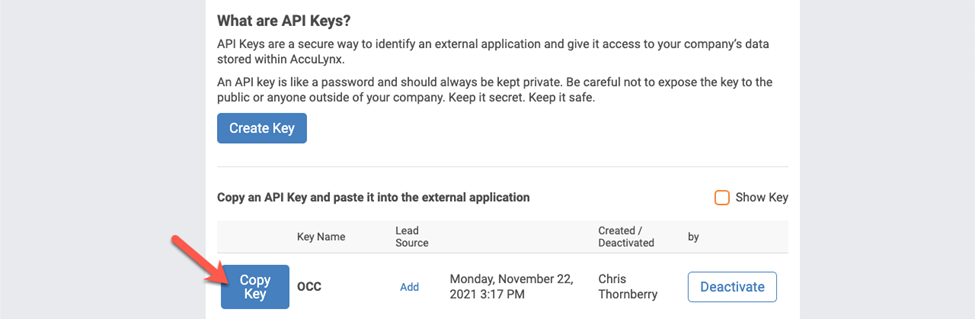Setting up Acculynx in One Click Contractor
Below you will find instructions on how to set up your One Click Contractor account with Acculynx.
- Login as an Organization Admin in One Click Contractor and click the Administration button

- Login to Acculynx as an administrative user
- From the top-right corner click the gear next to your user’s name and click “Account Settings”
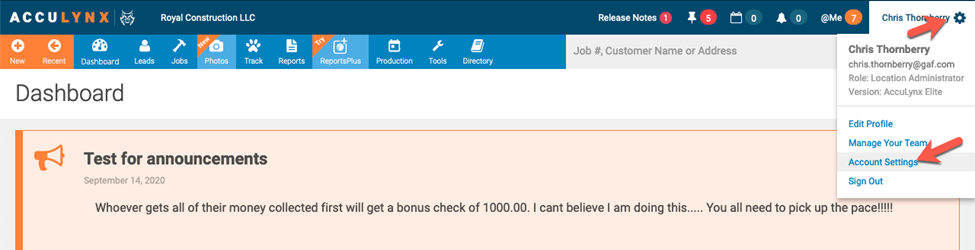
- From the settings section on the left side, scroll down and click to expand “Add-On Features and Integrations” and click “API Keys”
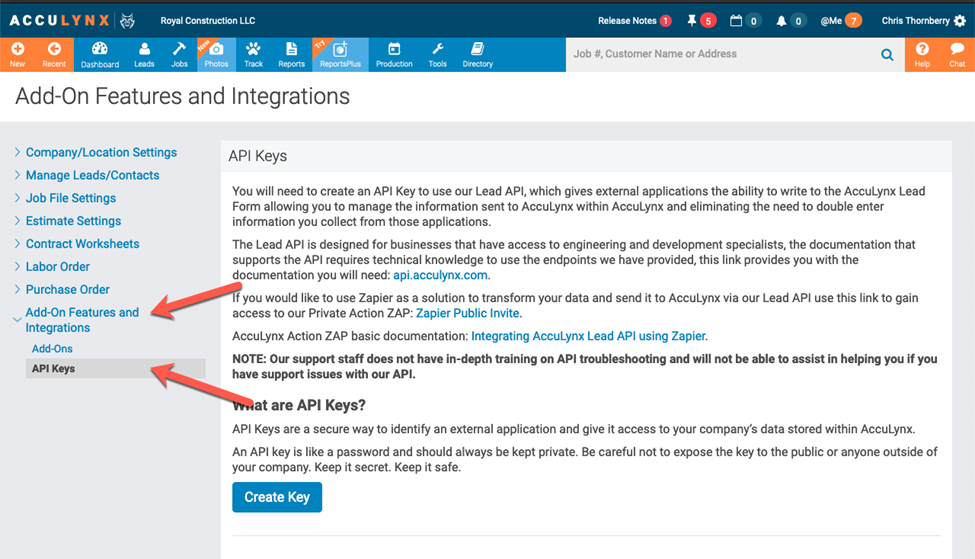
- From the API Keys screen, click “Create Key”
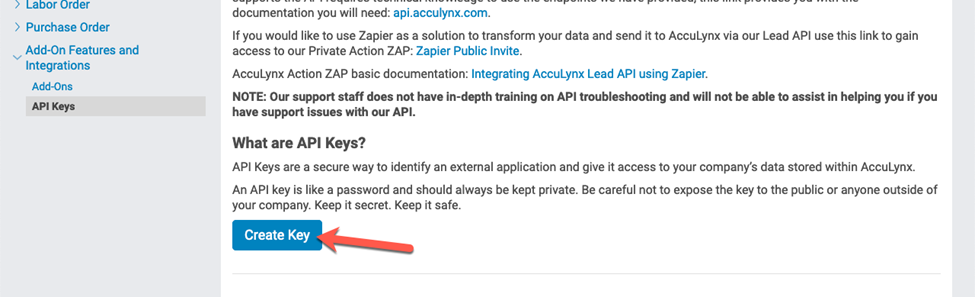
- Provide a name for the API Key (example “OCC”) and you can provide a Lead Source if you’d like and click “Create Key”
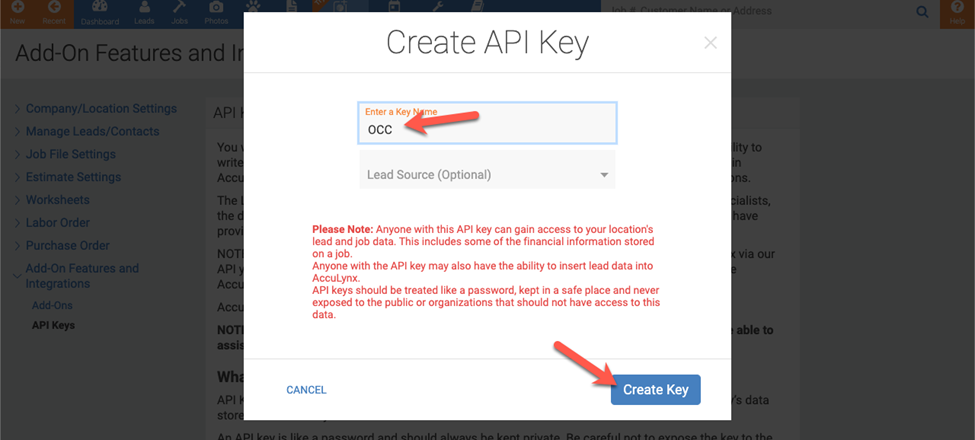
- EXTREMELY IMPORTANT: Once the token is generated, click “Copy Key” and paste this somewhere safe so you have it for reference.
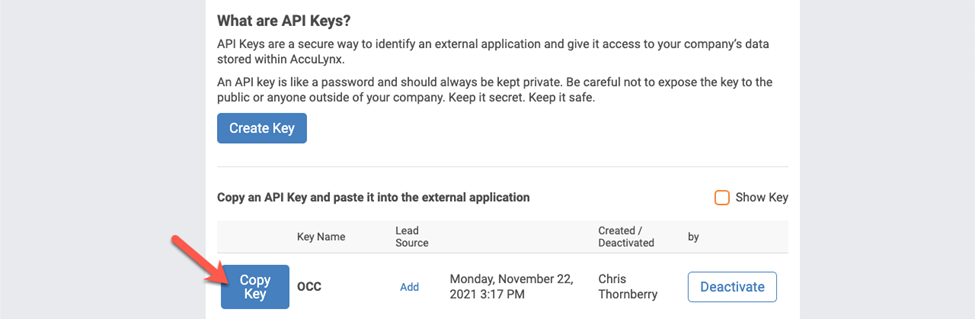
- Back in One Click Contractor, Click the tab for “Integrations” at the left and scroll down to Acculynx

- Click “Authorize” next to “AccuLynx”
- In the AccuLynx Authorization screen, paste the API Key into the “API Key” box and click “Save”

- After a few moments, refresh the page and you should see a list of users from AccuLynx
- Users that have a matching email address in both systems will be automatically linked.
- You can click the "pencil" icon next to the Acculynx user and manually match with the appropriate OCC user