Below you will find the steps needed to set up a CardConnect integration with OCC.
1. First thing you need is the “Secure Email” from CardConnect with the credentials. This should be sent to cardconnect@oneclickcontractor.com. It will look similar to below: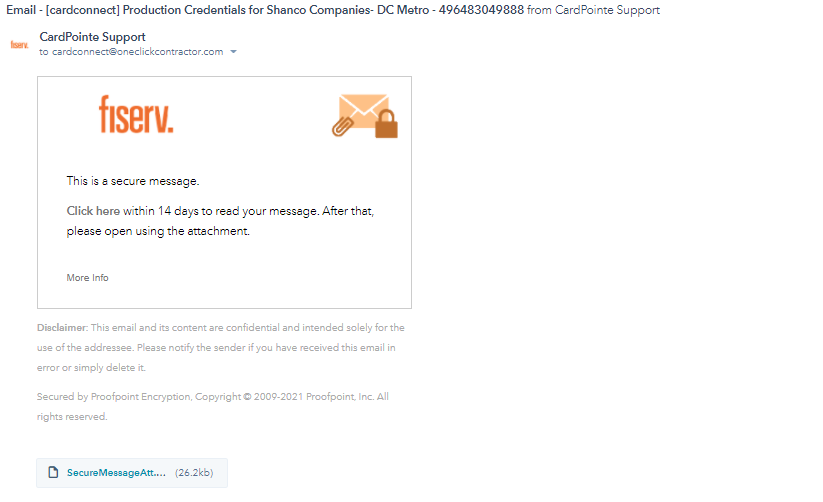
2. Once you click "Click here" it will open up a new tab to a login page.
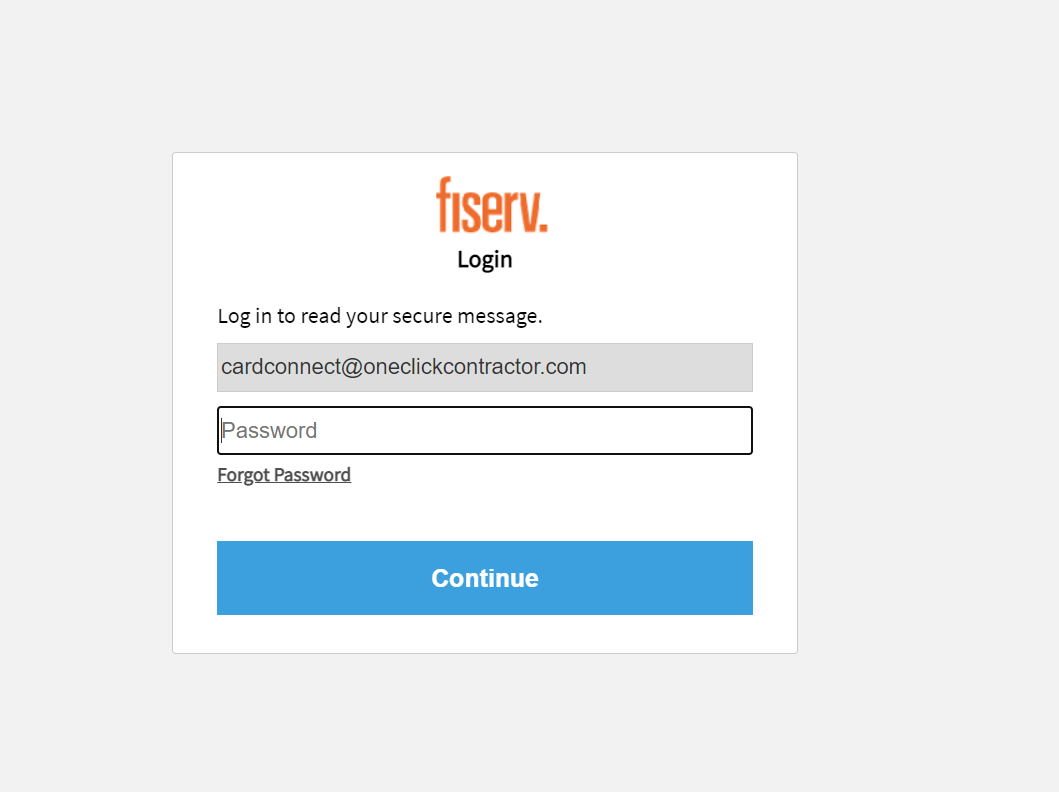
3. Enter in the credentials:
- Username: Cardconnect@oneclickcontractor.com
- Password: Onboarding123!
4. You will then be taken to the secure email with the appropriate credentials:
-
- Merchant ID (in the Subject Line)
- Username
- Password
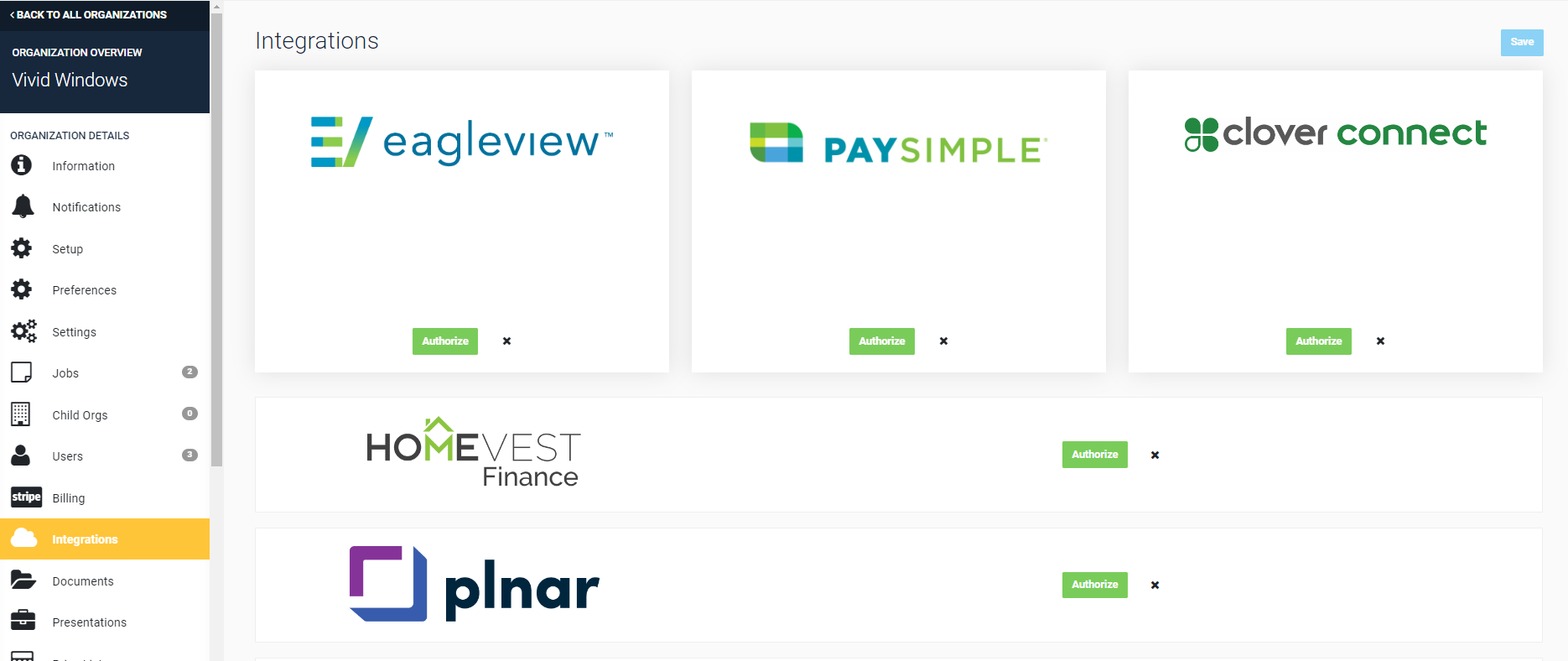
-
- Merchant Id = (A) from the email in Step 4 above
- Username = (B) from the email in Step 4 above
- Token = (C) from the email in Step 4 above
- Click Authorize
- Click Authorize

8. The organization is now ready to take Credit Card and ACH payments