Whenever a customer uploads photos utilizing the "Photo Upload" feature on a job assigned to you, a notification can be sent to you via email or text. To enable this, follow the quick and easy steps below:
- In the top-right corner of the OCC screen, click the dropdown by your name
- From the dropdown, select "Profile"
- Once the profile screen appears, please do the following:
- Ensure there is a valid phone number in the Mobile Number box where you wish to receive Text Notifications
- Ensure there is a valid email address in the Email box where you wish to receive Email Notifications.
- Click the check box next to "Customer Photo Uploaded" in either the Text and/or Email Notifications section.
- Click Save Changes in the Top Right Corner
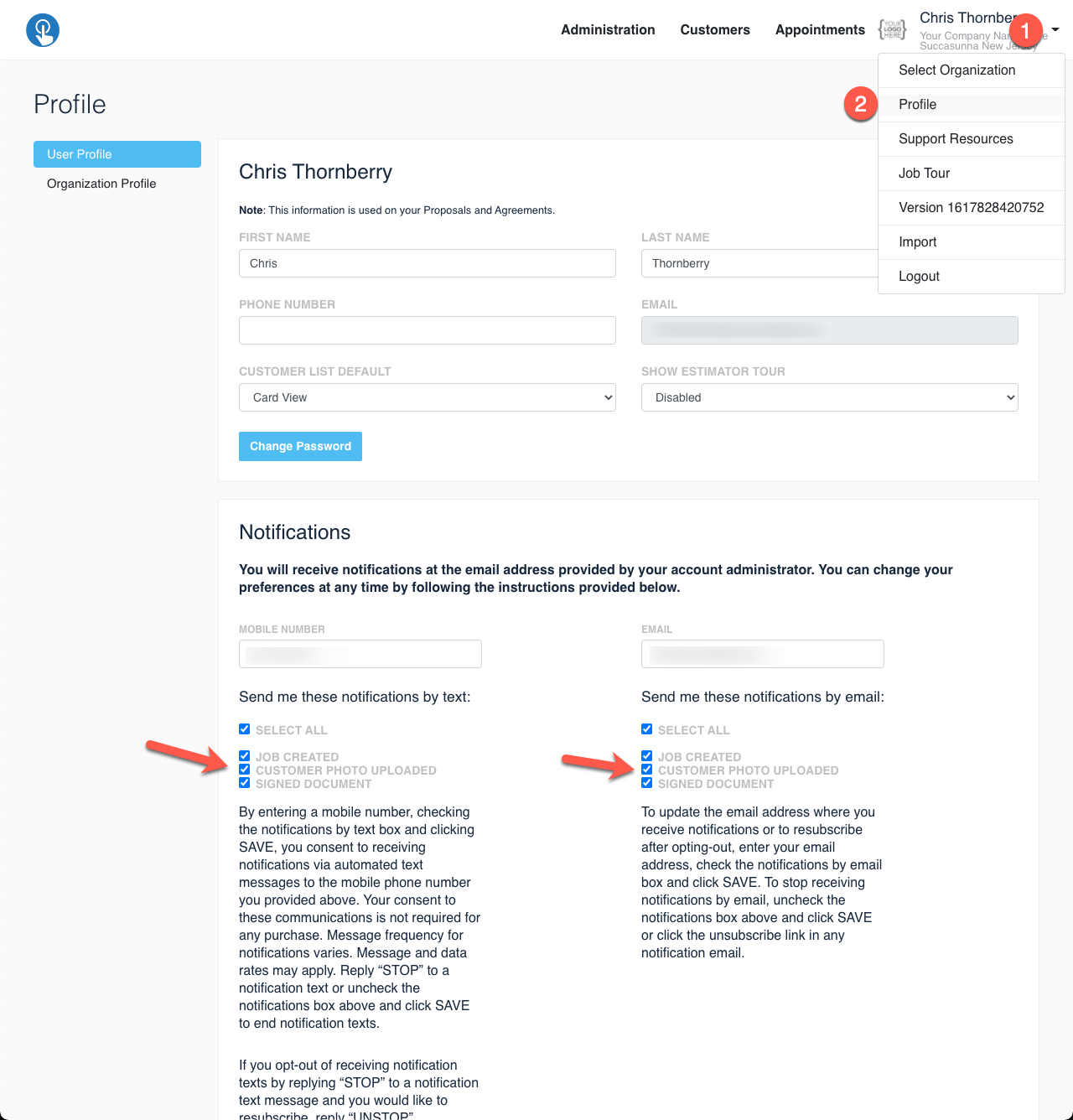
Note: In the case of multiple photos uploaded for your job, the notifications will be batched every 1 minute. So if you had 10 photos uploaded on a job within a minute you wouldn't get 10 notifications you would get 1 notification of the photos being uploaded.