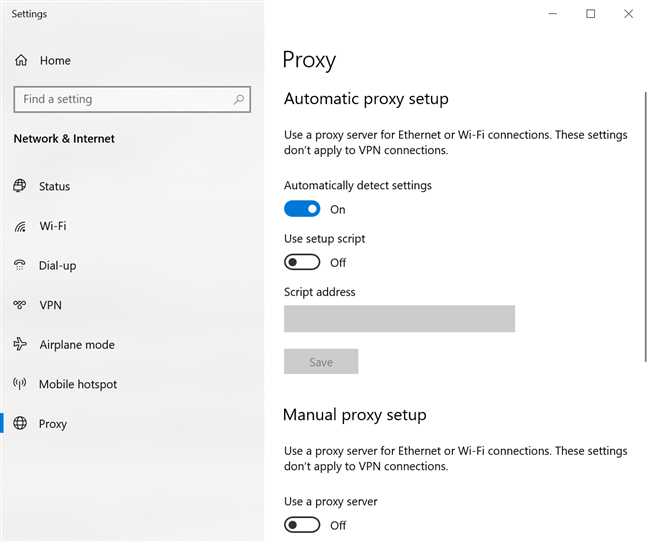Are you able to log in from one device, but not another?
If you are attempting to log into GAF Leads or GAF Project from a different device than usual, and are unable to, try these steps below to resolve the issue:
1. Check to see if the time/date on your computer is correct. If not, this could cause the SSO to reject your log in. To change your time follow these steps
-
Press the Windows key on your keyboard to display the taskbar if it isn’t visible.
The Windows key has the Windows logo on it.
-
Right-click the Date/Time display on the taskbar and then choose Adjust Date/Time from the shortcut menu.
The Date and Time dialog box appears.
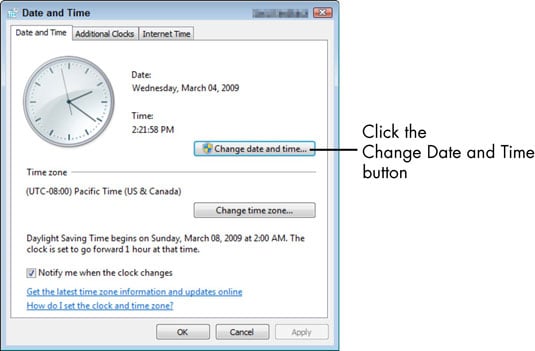
-
Click the Change Date and Time button.
The Date and Time Settings dialog box appears.
-
Enter a new time in the Time field.
You can also use the up and down arrows next to that field to change the time.
-
If you wish, click on a new date in the calendar display and then click OK.
You can also change the time zone, if necessary.
-
Click the Change Time Zone button, choose another option from the Time Zone drop-down list, and click OK.
If you don’t want your computer to adjust for Daylight Saving Time, click Change Time Zone and click the Automatically Adjust Clock for Daylight Saving Time check box to turn this feature off.
-
Click OK again.
Clicking OK the second time applies the new settings and closes the dialog box
2. If step 1 does not work, check your proxy settings for your Chrome Browser.
On the top right-hand corner of your Chrome Browser, click the 3 dots icon (1), then select Settings (2).
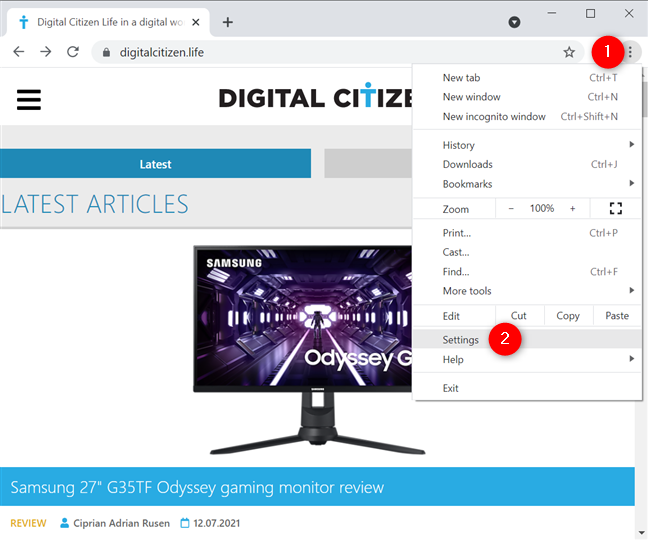
From the column on the left, click or tap on Advanced (1) to open a dropdown menu and access the System (2) tab. Then, on the right, click or tap on “Open your computer’s proxy settings.” (3)
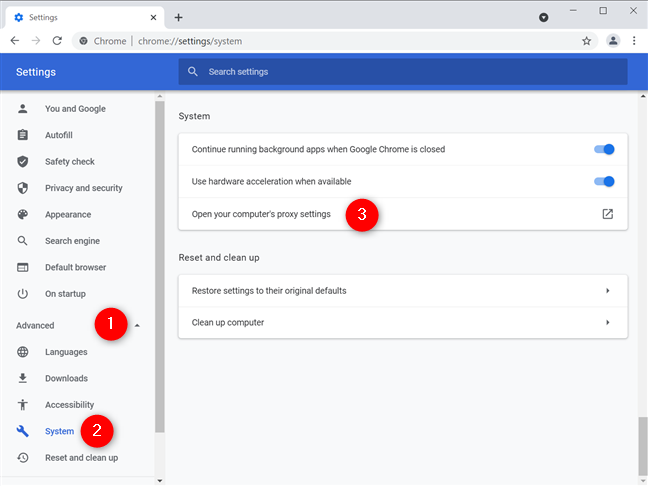
Open your computer's proxy settings to set a proxy for Chrome.
Toggle the "Automatically detect settings" button from "On" to "Off"